Part-3 of our QuickBooks List series Products and Services
Preparing Excel File for Import
In part-3 of our QuickBooks Online lists-based accounting software series, we continue our talk about importing your Products and Services list as an Excel, CSV, or Google Sheets file into your QBO Company File. Let’s review what we have gone over so far.
When you create each of your items for your Products and Services list, the headings that you see in the exported Excel file are similar to what you see when you create a new item in QBO – see part-1 of this series. – Exporting the Products and Services Report as an Excel or PDF file is fairly straight forward. When you open the Excel file for editing, remember to remove your company name and the Products and Services name from the first rows. You will want to leave only the column heading names in row 1. This is important because when you import the file, you will have to Map the headings to your QBO Accounts. Some of this list’s headings are:
- Product/Service Name
- SKU
- Sales Description
- Type
- Inventory
- Non-inventory
- Service
- Bundle
- Price
- Etc.
Starting the Import
After you have logged into your QuickBooks Online account in a Web Browser, not the smart phone app, navigate to the Products and Services list through the Sales section. Look on the top right hand side for the green New button. You would normally click this button to create a new Products and Services item to your company file. Notice the dropdown arrow to the right side of this button. Clicking it will bring up the dropdown “Import” option. Clicking this will open the Import Products and Services three-part window.
Upload File
The first Import Window is the Upload your file page. QuickBooks Online accepts Excel files (.xls & .xlsx file extensions), CSV (.csv file extensions), and Google Sheets files. You will see the “Select a CSV or Excel file to upload” and the “Select Google Sheet” dialog boxes. Depending on which dialog you use, you will either “Browse” for the file or “Connect” to your Google account to chose the correct file. Select your file and then click the green “Next” button on the lower right side.
Mapping the Headings to Accounts
Here you will need to review your file’s headings fields to the QuickBooks Online fields. You can change the selection through the dropdown arrow and scroll through your Chart of Accounts to select a different name. When you are satisfied with the field selections, you will click the next button.

Import the File
On this last window before clicking the green Import button, review the chart and clear any red outlined items. Click the Import button. You should see a page describing how many items were successfully imported into your QuickBooks Online Company File. If there were any items with a problem, they will show here. Try to clear any faults and click the Import button again. When you have successfully imported the edited Products and Services file, you will be taken to your company Dashboard.
On a closing note, you will notice and option to overwrite all files. Select this if you are sure that you want to replace you Products and Services list with this new file. If you leave it unchecked, you will not overwrite the exiting items.
C and M Companies Inc – Small business support specialist.
We offer time saving services for the busy owner managing their company’s Payroll | Bookkeeping | Marketing | Web Design responsibilities. Building your brand takes a coordinated effort on many fronts. Call to see how we can help you manage your operations. We offer a free in-person 30 minute business services consultation.
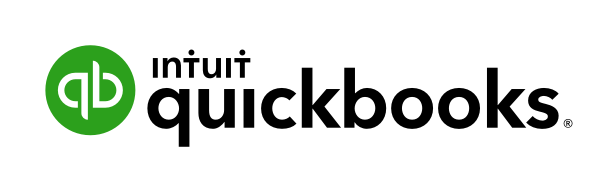
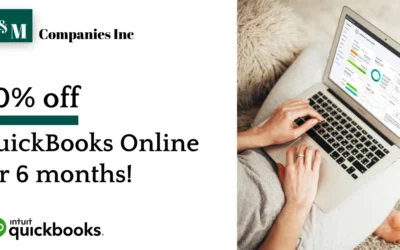
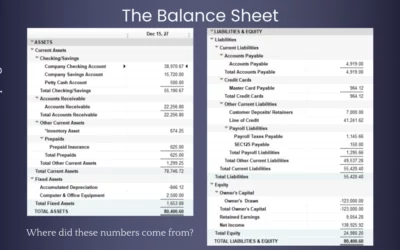
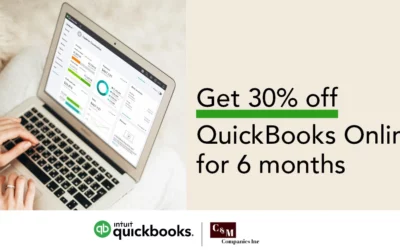
0 Comments